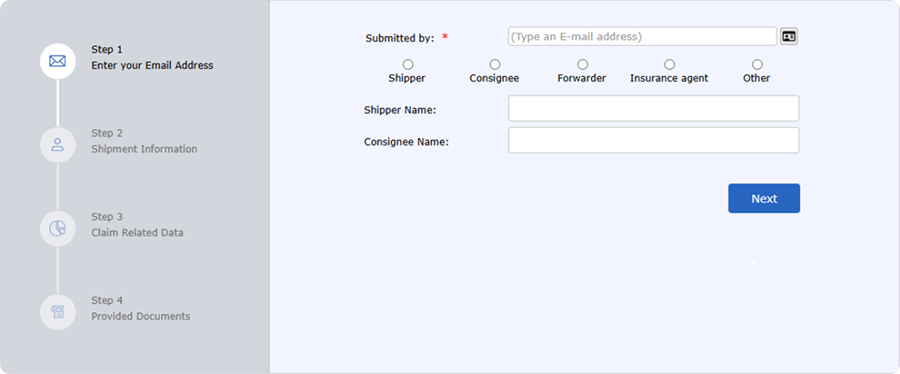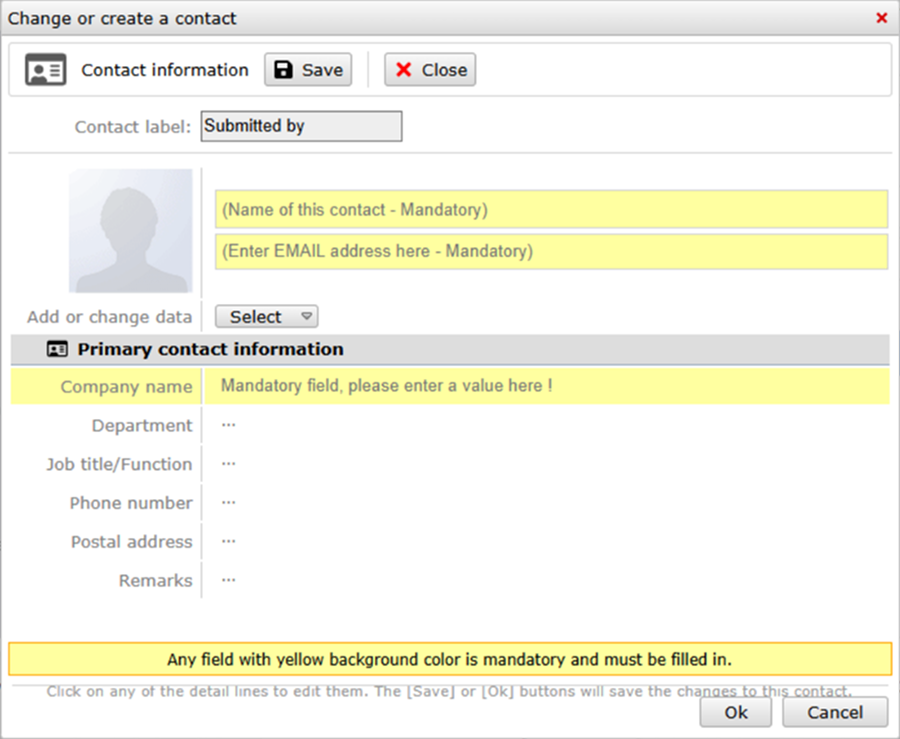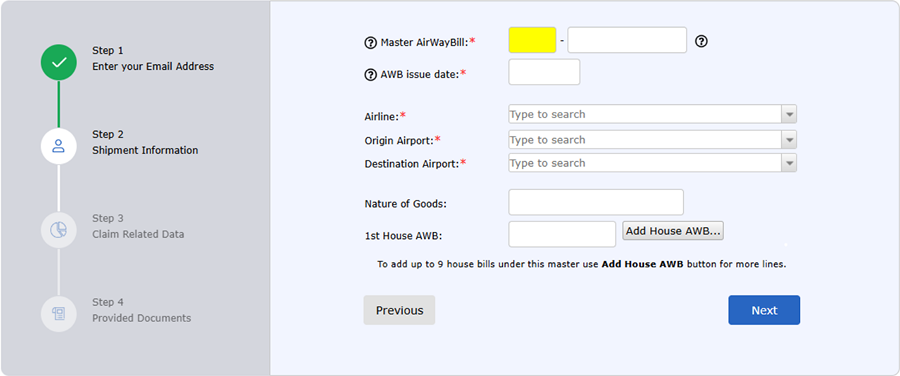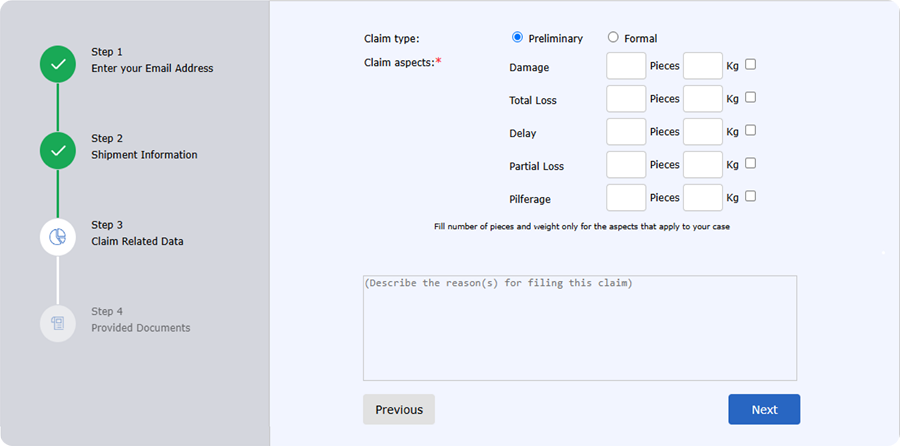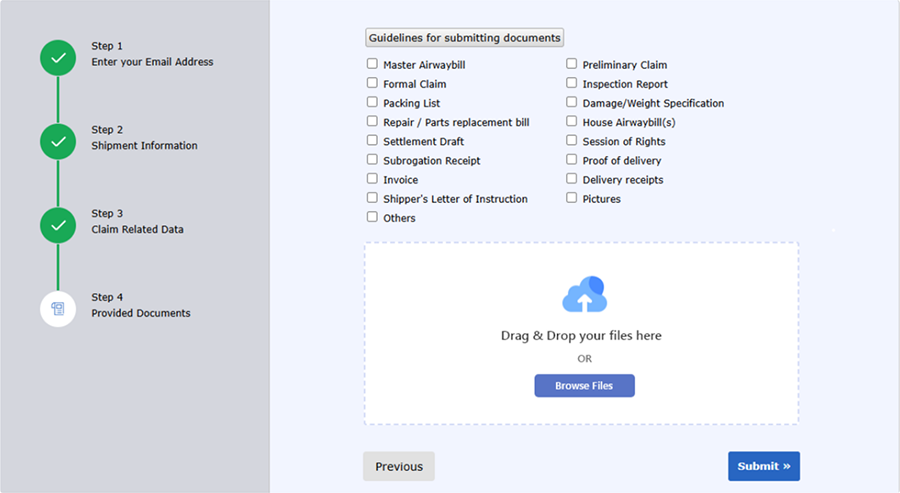➤ What to Do:
1. Enter a valid email address in the "Submitted by" field.
- This email will be used to send your claim confirmation and login credentials.
2. Select your role in the claim:
- Shipper
- Consignee
- Forwarder
- Insurance agent
- Other
Choose the option that best represents your position related to the shipment.
3. Fill in the following fields:
- Shipper Name: Enter the full name of the shipper.
- Consignee Name: Enter the full name of the consignee
4. Click the Next button to proceed to the next step.
In this step, you will provide key shipment details related to the cargo for which you're submitting a claim.
➤ What to Do:
1. Master Air Waybill (MAWB) Number
- Enter the 3-digit prefix (usually represents the airline) and the 8-digit MAWB number
- This identifies the shipment and is essential for tracking and processing.
2. AWB Issue Date
- Select or type the date the MAWB was issued
3. Airline
- Start typing the airline name and select it from the drop-down list.
- This links your claim to the correct carrier.
4. Origin Airport
- Enter the airport where the shipment originated (e.g., JFK for New York, LHR for London Heathrow).
- Use the dropdown for quick selection.
5. Destination Airport
- Enter the airport where the shipment was supposed to be delivered.
6. Nature of Goods
- Briefly describe the contents of the shipment (e.g., electronics, garments, pharmaceuticals).
7. 1st House AWB (if applicable)
- Enter the House Air Waybill if the shipment includes consolidated goods.
- You can add up to 9 house AWBs using the "Add House AWB" button for multiple shipments under the same MAWB
8. Click the Next button to proceed to the next step.
➤ What to Do:
1. Claim Type
- Preliminary :Select this if you are submitting an initial or early-stage claim without complete documentation.
- Formal :Select this if you have all the required documentation and are submitting a complete, final claim.
2. Claim Aspects
You must fill in the relevant claim aspect(s) by specifying the number of pieces and weight (Kg) for each applicable loss/damage category.
- Damage :
- Pieces: Number of damaged items (e.g., 20)
- Kg: Total weight of damaged goods (e.g., 500)
- Total Loss :
- Pieces: Number of completely lost items
- Kg: Total weight of items considered a total loss.
- Delay :
- Pieces: Number of delayed items.
- Kg: Weight of delayed items.
- Partial Loss :
- Pieces: Number of partially lost items.
- Kg: Weight of items partially lost.
- Pilferage :
- Pieces: Number of items pilfered (stolen or missing due to unauthorized access).
- Kg: Weight of pilfered goods.
➤ What to Do:
This step allows the user to upload all supporting documents necessary to validate and process the shipment claim. It includes a checklist of commonly required documents and a drag-anddrop file upload interface.
1. Guidelines for Submitting Documents
- Users must select the applicable document types they are submitting.
2. File Upload Methods:
- Drag & Drop Zone : Users can drag files directly into the dashed box area.
- Browse Files Button : Clicking this opens a file explorer for manual selection of files.
Notes:
- Multiple files can be uploaded.
- Accepted formats typically include PDF, JPG, PNG, DOC, XLS, etc.
- File names should be clear and relevant to the document type.